
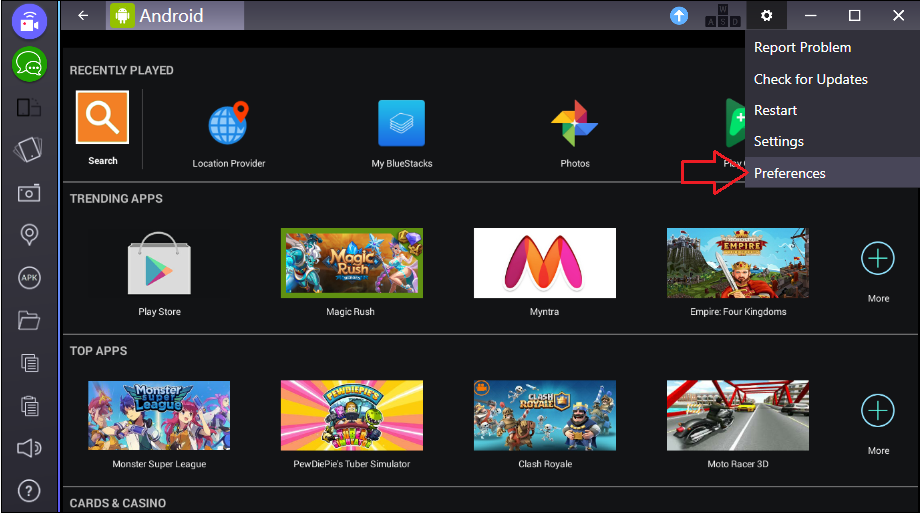
CSS colors can now be displayed in-line in the editor.After the release of Nova 8, we received some crash reports for the terminal which did not point to the actual issue, but we want to make sure this crash gets fixed, so any information you can provide is greatly appreciated.If you’re experiencing crashes in the terminal, please email a terminal log demonstrating the crash, along with information about your terminal’s dimensions, to You can create a terminal log from the Terminal menu after first launching a terminal, and you can set Nova to display your terminal’s dimensions in Preferences > Terminal > General.Fixed a crash when using the Vim H, M, and L commands.Fixed selected find results not using the correct text color in Light mode.Resolved a potential crash with drawing inline color decorations in the editor.Resolved an issue with Toggle Comment by Line not always selecting the right text afterwards.Fixed a potential crash with extension filesystem watchers that are discarded and garbage collected without being stopped.Resolved a potential crash when duplicating or renaming files in the sidebar.Resolved an issue where folders with pseudo file extensions could show an icon from that file type.Resolved a potential crash when right-clicking or dragging certain file types (such as Svelte).Resolved a crash when two or more extensions are installed that interact with document saves.Terminal: Fixed bottom line descenders from getting cut off at some window sizes.Terminal: Resolved an issue that could cause glyphs to be rendered incorrectly in some circumstances.Terminal: Addressed a potential issue with scrolling when running commands at certain terminal heights.Vim: Fixed an issue where pasting text yanked from Visual Line mode would not paste likewise.Vim: Fixed a crash that could occur when invoking “next sentence”.Vim: Resolved an issue preventing navigation of the completions list.Addressed an issue with the Wrap Guide not respecting custom letter spacing.Fixed a potential crash when drawing CSS color annotations at particularly small sizes.Addressed an issue preventing “Go To Line” from centering the selection if it is not visible.Fixed a crash when attempting to save a new Plain Text document.Resolved an animation bug when reopening a command palette already containing text.Fixed a case where the Clips sidebar could lose focus of new group fields during rename.Addressed an issue with requesting long lists of BitBucket repositories.Fixed a potential crash when deleting words or lines with containing multiple cursors.Addressed an issue with the “Register New Organization” link when creating extensions.Resolved an issue with shadow typing in the editor, such as when using “Wrap Selection in Tag”.Fixed an issue preventing certain key bindings from working in the editor.The Dock icon menu now ensures it has a separator in between Recent and Open projects.Resolved an issue where automatic scrolling of the editor horizontally might leave the cursor under the gutter.
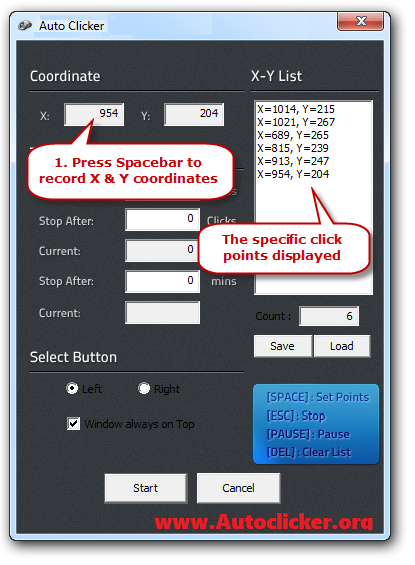
Addressed a potential crash during text layout while scrolling.Fixed an issue where certain keyboard movements could affect the incorrect split pane.Resolved an issue with dragging files into HTML and CSS documents not using a relative path or tag.The new “Toggle Comment” behaviors introduced in Nova 8 should now behave more as you’d expect.To find a misplaced pointer by pressing the Ctrl key, under Visibility, select the Show location of pointer when I press the Ctrl key check box. To ensure that the pointer doesn't block your view of the text you're typing, under Visibility, select the Hide pointer while typing check box. To make the pointer easier to find when you move it, under Visibility, select the Display pointer trails check box, and then move the slider toward Short or Long to decrease or increase the length of the pointer trail. In some programs, you'll need to move the mouse pointer to the button you want to click.) To speed up the process of selecting a choice when a dialog box appears, under Snap To, select the Automatically move pointer to the default button in a dialog box check box. To make the pointer work more accurately when you're moving the mouse slowly, under Motion, select the Enhance pointer precision check box. To change the speed at which the mouse pointer moves, under Motion, move the Select a pointer speed slider toward Slow or Fast. In the search box, type mouse, and then click Mouse.Ĭlick the Pointer Options tab, and then do any of the following: Open Mouse Properties by clicking the Start button, and then clicking Control Panel.


 0 kommentar(er)
0 kommentar(er)
